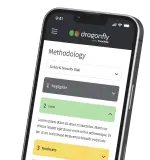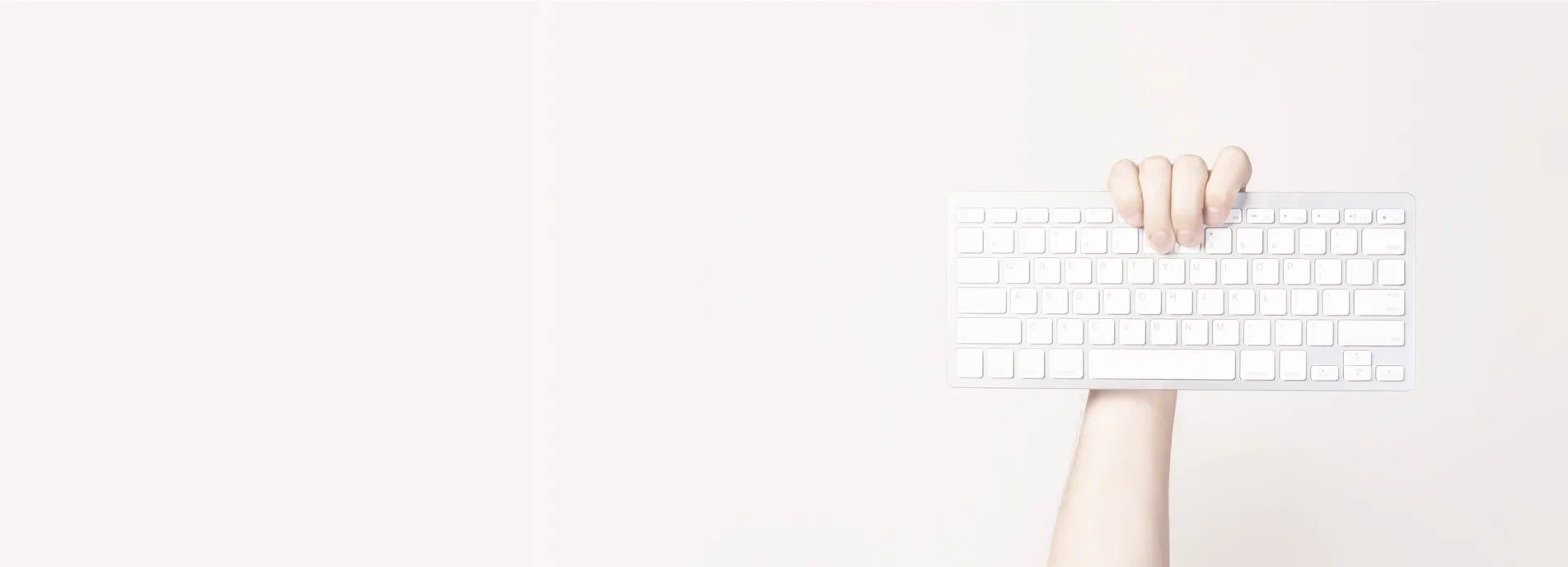Editing the hosts file is useful as it tells your computer to visit a certain web server when you type a domain name into your web browser. What this lets us do is to develop the site in a non public location but still be able to provide you some form of access to it to test and preview the site. Once complete any domain names can then be properly pointed to make the development site live.
Here is how you edit your hosts file:
- Hit the start button and search for "notepad"
- Run notepad as administrator

- Go to file, open

- Once you have done this find your local disk. You can do this by clicking on "This PC" or "Computer" and finding the local disk as outlined below.

- Ensure in the bottom left where it says "Text Documents" you change it to "All files"
- Then navigate through the folders to the following location:
Local Disk > Windows > System32 > drives > etc - Open the file called "hosts"
- now that you are in the file you can edit it to add new records. A record will look something like this:
123.21.324.21 somesite.com
Just add the record that we have provided you / you have been given to the very bottom of the file on its own new line and save the file.
Example:
- to disable the change simply add a # infront of the line and save e.g:
#123.21.324.21 somesite.com - This will now allow you to test the in-development website.